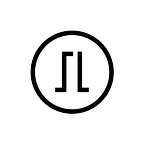Back to Basics
5 Steps to Set up Your Trezor
--
Continuing our Back to Basics series, we’ll go over the basic processes of getting your Trezor device set up.
by Liz Windsor
We get it, there’s a lot of noise online about making sure you do everything correctly or else you’ll lose your cryptocurrency and private data and your bank account will be drained and you’ll be living on the street in your pajamas and all your teeth will fall out — okay, it’s not as bad as that, but coming into the crypto space can put a lot of pressure on you.
We all started as beginners, so we know how it feels. Instead of focusing on how complicated it is just to get started, we want to make things as clear and simple as possible. No stress, no mess.
You can read this article before you even open the box containing your first ever Trezor device, and by the end you’ll feel comfortable with the basic processes of setting up your device and loading it with crypto.
Know someone who needs a Trezor? Send them this article so they can see just how simple and stress-free it can be.
1. Downloading Trezor Bridge
The first step is getting your Trezor device to communicate with Trezor Wallet, the web wallet where you can send, receive, buy, and exchange cryptocurrencies. Go to the Trezor Wallet website and scroll down to where it says “Try installing the Trezor Bridge.” When you click the link* it will take you to another page where you’ll have the option to select your computer’s operating system and “Download latest Bridge.”
Trezor Bridge is an application that runs purely in the background to let your Trezor device communicate with supported browsers.
Worried about downloading something onto your computer? Make sure you’re on a secure (https) connection and that the link is correct. Remember, never enter your recovery seed words in order anywhere online, even if prompted.
2. Installing the latest firmware
Trezor devices don’t come with any firmware installed (if yours did, then it isn’t a genuine device). Once you connect the device to your computer and go to Trezor Wallet, you’ll be shown the option “Install firmware.” After it finishes installing, just unplug the device and then plug it back in to continue following the next steps in Trezor Wallet.
3. Backing up your device
Creating a backup of your device is part of the onboarding process in Trezor Wallet. You’ll have a choice of either single backup or Shamir backup. If you’re a beginner, then you can start with single backup and finish in three minutes. We always recommend backing up your device before going any further.
You’ll write down the recovery seed words (12 words for the Model T, 24 words for the Trezor One) on a piece of paper that comes in the box, but don’t stop there. The most important thing to remember when you use a cryptocurrency wallet is that your recovery seed MUST be protected at all times.
No one else should see it or have access to it, but you also have to make sure you keep it safe from accidental destruction. The simplest answer is a backup solution like Cryptosteel or Cryptotag. Nearly indestructible, these steel and titanium backups are ideal for protecting your recovery seed against damage.
4. Securing your new wallet
You have a lot of options for keeping your crypto safe, depending on what you’re most concerned about. The most basic level is using a PIN to lock your device, which will prevent someone from just grabbing your Trezor and connecting it to their own computer.
The next level is using a passphrase. As long as you have a strong passphrase, your wallet is secured against both remote and physical attacks (a physical attack means the hacker has your device in their hand and plenty of time to try to get in). We recommend reading all our resources on the passphrase feature before you start using it.
Want another layer of protection for your recovery seed? Learn more about Shamir Backup and how it protects against theft, accidental destruction, and more.
5. Using Trezor Wallet
With Trezor Wallet, you can receive, send, buy, and exchange cryptocurrency within the safe environment of your Trezor. While exchanges can be hacked, using Trezor Wallet means that your crypto doesn’t leave the safety of your device (unless you send or exchange it).
Simply click on the tab you want to get started with and the intuitive interface will guide you through. The receiving address is even filled in already, so you don’t have to copy/paste anything or risk making a mistake by typing it out. Confirm the full address on the Trusted Display of your device and you’re ready to go.
Buying cryptocurrency for the first time? The process itself is straightforward thanks to Trezor Wallet, but the very first step is always: do your own research. Everyone wants to recommend their favorite coin or token, but at the end of the day, it’s your money. Do your research the same way that you would for any purchase or investment; crypto is a tool that you can learn to use.
And that’s about it. The process of setting up a Trezor is meant to be simple and intuitive for anyone, anywhere. These are the five processes you can get familiar with so you’re comfortable getting started for the first time. Of course, you can also read more in the User Manual.
Although a Trezor device can be used for way more than just securing your crypto, this article focused on just that: the basic practices for using your device as a hardware wallet.
Want to read about best practices for using Trezor to secure your private data? Tell us on Twitter or suggest more topics you want to learn about by using #BacktoBasicswithTrezor.