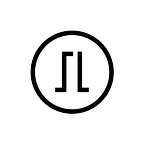Product updates
Trezor Suite update March 2022
Install Trezor Suite version 22.3.2 by opening Trezor Suite and following the on-screen instructions.
An update for Trezor Suite is ready to install. To download and apply the update just open Trezor Suite and follow the on-screen instructions. An overview of the changes included in this update can be found in the release notes.
Get Trezor Suite for free on desktop or browser at suite.trezor.io
Want to try out new features early and contribute to Trezor Suite? Sign up for Early Access through Application Settings and get the next update a week before official release!
Contents
- Full node support for Electrum Server
- Cardano support
- Sign & Verify via Electrum
- New Sell providers in Invity
- Japanese Beta
Full node support for Electrum Server
To enable full self-sovereignty, you can now connect the Trezor Suite desktop app directly to your Electrum Server node to verify transactions yourself. Note that you cannot connect to your own node via the Trezor Suite web app.
It has long been possible to connect to your own node running Trezor’s open-source Blockbook software, but this update expands full node support to Electrum Server’s large userbase.
Read more about how to set up a Bitcoin full node in our dedicated blog post:
Why run your own node?
The easiest way to support the Bitcoin network is to contribute to verifying transactions by running a full node. Nodes are fundamental Bitcoin infrastructure that keep track of the blockchain and act as impartial auditors that ensure only valid transactions are mined.
Trezor hosts several secure nodes for Trezor Suite to connect to by default, but running your own can provide additional peace of mind and can give a lot of satisfaction. Using your own full node ensures you are not leaking information about owned addresses to your internet provider or other observers, therefore protecting those addresses from being somehow connected to your identity.
What is Electrum Server?
Electrum Server is one of the most commonly used node implementations. It fetches, indexes and verifies transactions made on the Bitcoin blockchain. Integration in Trezor Suite enables users to connect to the many products that use Electrum Server such as devices running Umbrel OS, which makes nodes accessible to anyone with access to a Raspberry Pi.
How to connect to your own node
You can only connect to your own node using the Trezor Suite desktop app. The web app will connect to the default nodes.
If you are not currently running a node, there are many ways to get started. Free and open source software is widely available and supported by all kinds of operating systems and hardware. Electrum Server can be installed and run as a standalone program or bundled alongside other tools. You can also connect to existing Electrum Server nodes if you do not want to run your own.
Once you have a node up and running, connecting to it is as simple as entering the address of your node under the Bitcoin settings, which is found under the Crypto tab in Settings.
Click on the gearwheel next to Bitcoin, enter an address in the format url:port:protocol, e.g. electrum.example.com:50001:t, and click Confirm. The t at the end stands for TCP; some servers run over SSL, in which case this flag should be set to s.
Onion addresses can also be used, maintaining privacy when using Tor in Trezor Suite and other apps. If Tor is disabled when connecting to an onion address, you will be prompted to enable it before proceeding.
Once a custom backend is enabled, a new Backends icon will appear alongside Tor and Discreet mode in the right of the top menu bar. Click on the icon to see the connection status.
Clicking this icon will allow you to manage your backend settings at any time.
Cardano support
Please note that Cardano is currently only supported by the Trezor Model T.
Cardano accounts are now available in Trezor Suite, allowing you to store and transact. Model T users can now manage Cardano transactions and staking directly in Trezor Suite. A guide to using Cardano and staking will be added to Trezor Blog in the following weeks.
To get started right away, simply connect your Trezor, open the latest version Trezor Suite and activate Cardano through the Crypto tab in the Settings menu. Once active, you will see a new Cardano account including any balances that you may already have stored on your Trezor, including any staked coins.
Staking is managed from your Account dashboard, where you will also find a tab for managing Cardano-based tokens. If you were already using a third-party wallet interface such as AdaLite or Yoroi with your Trezor, you do not need to do anything to continue using the same hardware wallet in Trezor Suite. Your staked coins will remain staked as before.
Bringing Cardano to Trezor Suite has been a collaborative effort led by the Cardano community. Credit for the technical implementation goes to 5 Binaries, an infrastructure development company focused on creating reliable, customized solutions for blockchain industries.
The integration was overseen and coordinated by the Cardano Foundation, in line with their mission to increase Cardano adoption and ensure its positive advancement. Our thanks go to both teams for helping improve the security of the crypto ecosystem.
Sign and verify via Electrum
A new standard for Sign & Verify has been introduced to Trezor Suite, allowing users to sign and verify messages using Electrum standards. Set your preferred format by going to Sign & Verify and choosing Trezor or Electrum using the toggle.
New providers for Sell orders
A new Sell order provider is now available in the Trezor Suite Trade menu, powered by Invity. Long-time partner Banxa, which is already a Buy order provider, now also provides Sell orders to trade crypto for fiat. At the moment, Bitcoin can be sold through Banxa for AUD, CAD, EUR, and GBP, via local bank transfer.
Invity has so far brought 17 providers to Trezor Suite, enabling transactions in 38 fiat currencies, 21 payment methods, and dozens of cryptocurrencies. Find Invity in the Trade tab to buy, sell, exchange or spend crypto from the safety of your Trezor.
Japanese Beta
Another huge success in our ongoing translation project, Trezor Suite can now be used in Japanese! We want everyone to feel at home when using their Bitcoin, so we’re very grateful that one user chose to dedicate their free time to translating the full Suite into Japanese. Thank you, fujicoin!
Since Japanese is still in Beta, there could be some odd word choice here and there. If you see a translation that’s not quite right, in any language, you can help fix it! Our Trezor Suite CrowdIn translation project is open for contributions from everyone. Sign up for free today improve existing translations or add new ones, and play a part in making Bitcoin security more accessible globally.